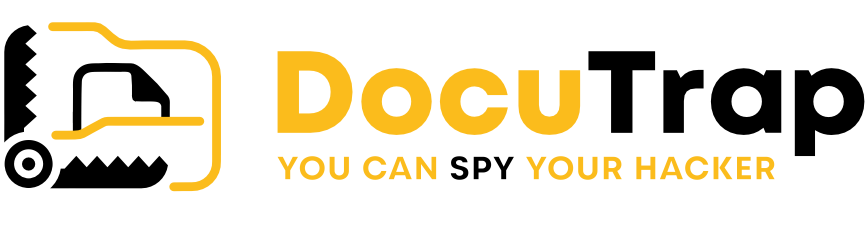DocuTrap: setting alarms via Telegram for Android
Step 1: Install Telegram from Play Store
Step 2: Open and Configure Telegram
- Open Telegram once it is installed.
- Tap “Start Messaging”.
- Enter your phone number. Telegram will ask you to confirm the number entered, so tap “OK” or “Confirm”.
- Wait for an SMS message with a verification code. Enter the code in the app to verify your phone number.
- Complete your profile. Enter your name and, if you wish, also add a photo.
- Enable notifications to receive alerts for new messages and activities.
Step 3: Configure Username
- Open the Telegram App on your Android device.
- Tap on the three horizontal lines in the top-left corner to open the menu.
- Go to ‘Settings’. You’ll find this option in the menu.
- Tap on your phone number at the top of the Settings menu to access your profile information.
- Select ‘Username’. This field will be visible under your phone number if you haven’t already set a username.
- Enter your desired username. Your username must be at least five characters long and can include letters, numbers, and underscores.
- Tap ‘Save’ or ‘Check’ (a check mark icon), usually located in the top-right corner, to confirm your new username.
Step 4: Setup DocuTrap Alert Bot
- Open a web browser on your Android device.
- Enter the URL of the bot: https://t.me/docutrapalert_bot in the address bar and press Enter.
- Tap ‘Open’ when prompted to open the link in the Telegram app.
- The Telegram app will open directly to the bot’s chat interface.
- Tap ‘Start’ at the bottom of the chat window to begin interacting with the bot and receive notifications or alerts from it.
or
- Open your camera
- Scan this QR:
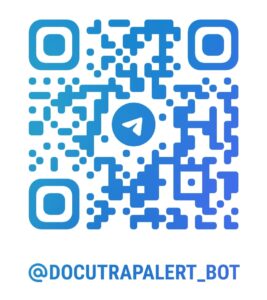
- Tap ‘Open’ when prompted to open the link in the Telegram app.
- The Telegram app will open directly to the bot’s chat interface.
- Tap ‘Start’ at the bottom of the chat window to begin interacting with the bot and receive notifications or alerts from it.
Step 5: Test DocuTrap Alert Bot
- Go to your DocuTrap Dashboard
- Go to Profile and click “Edit Profile”
- Add your Username and press “Send Test Telegram Message”
- Check test Message on your device.
Congratulations on Completing Your Setup!
You’ve successfully completed the configuration! Well done on navigating through the steps smoothly. You are now all set to enjoy the full capabilities of your new setup. Dive in and explore all the exciting features at your disposal.
If you encounter any issues or have further questions, don’t hesitate to reach out for support. Enjoy your enhanced experience!